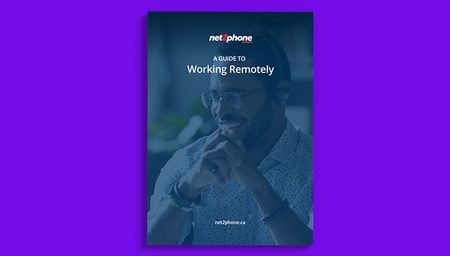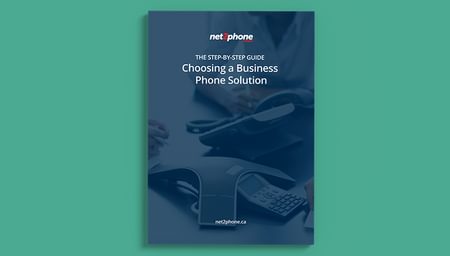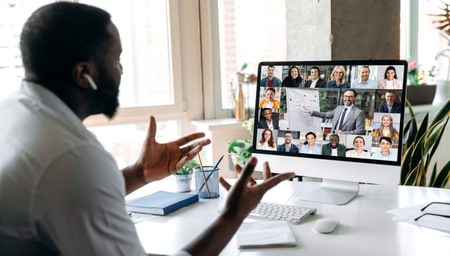Blog
Stay up to date on our latest feature launches and industry news, and explore tips and best practices directly from the experts.
Top Articles
Explore Resources
Pricing customized for your business
Request a demo or get a personalized quote
Join the net2phone Canada newsletter!
Sign up for the net2phone Canada newsletter to receive SaaS, technology, and business communication insights directly in your inbox.